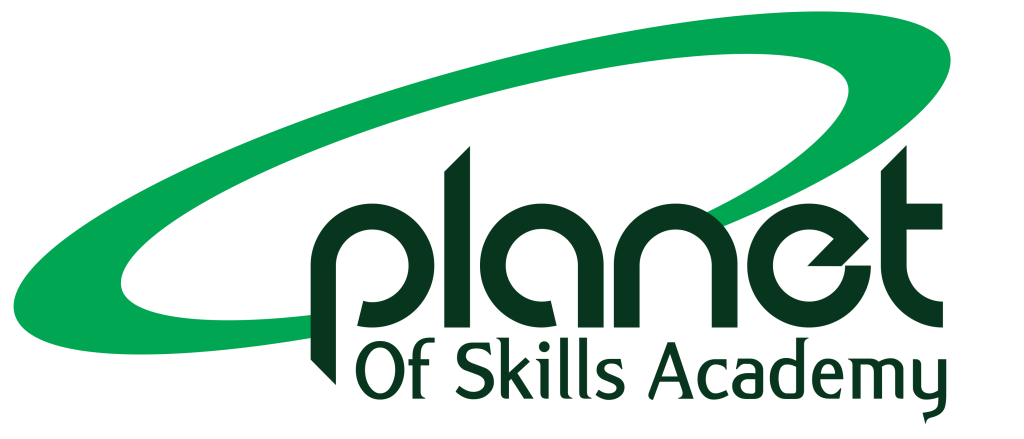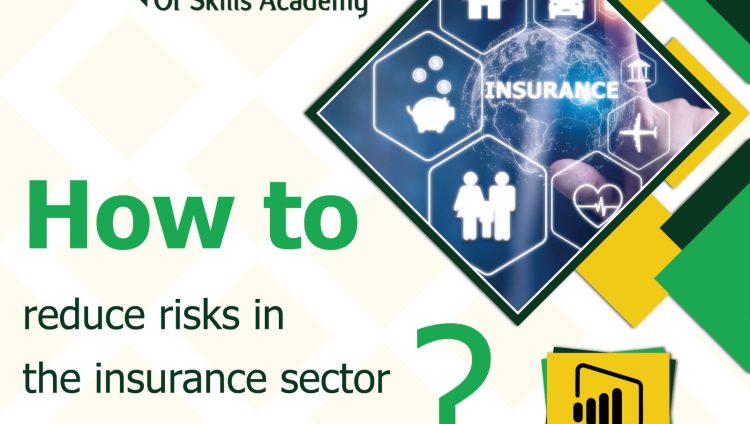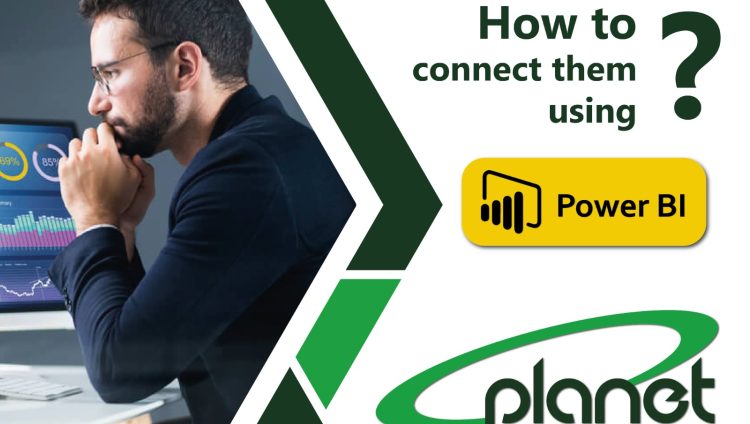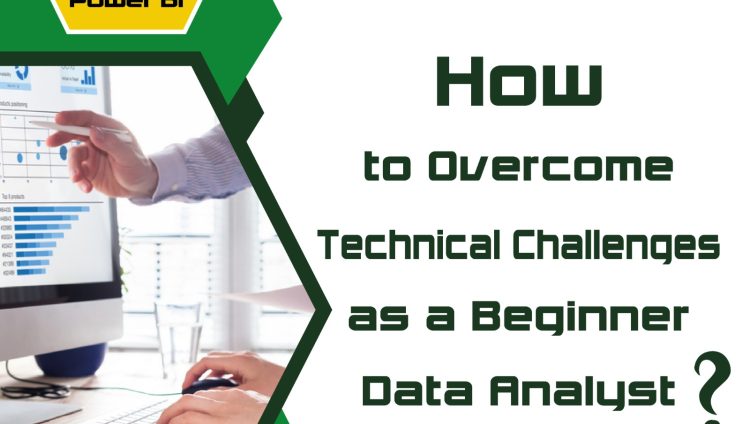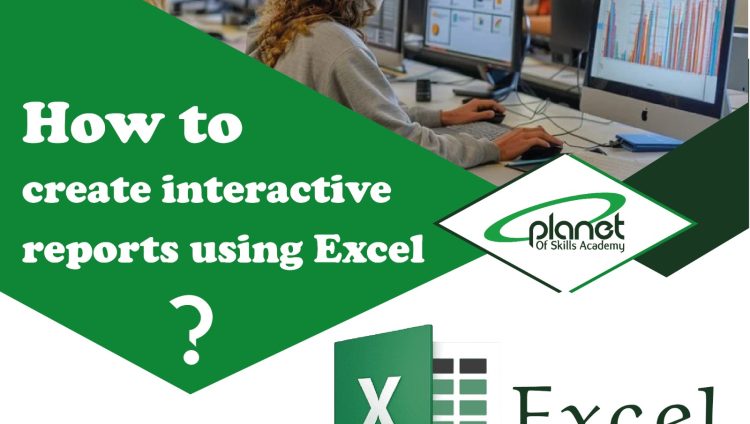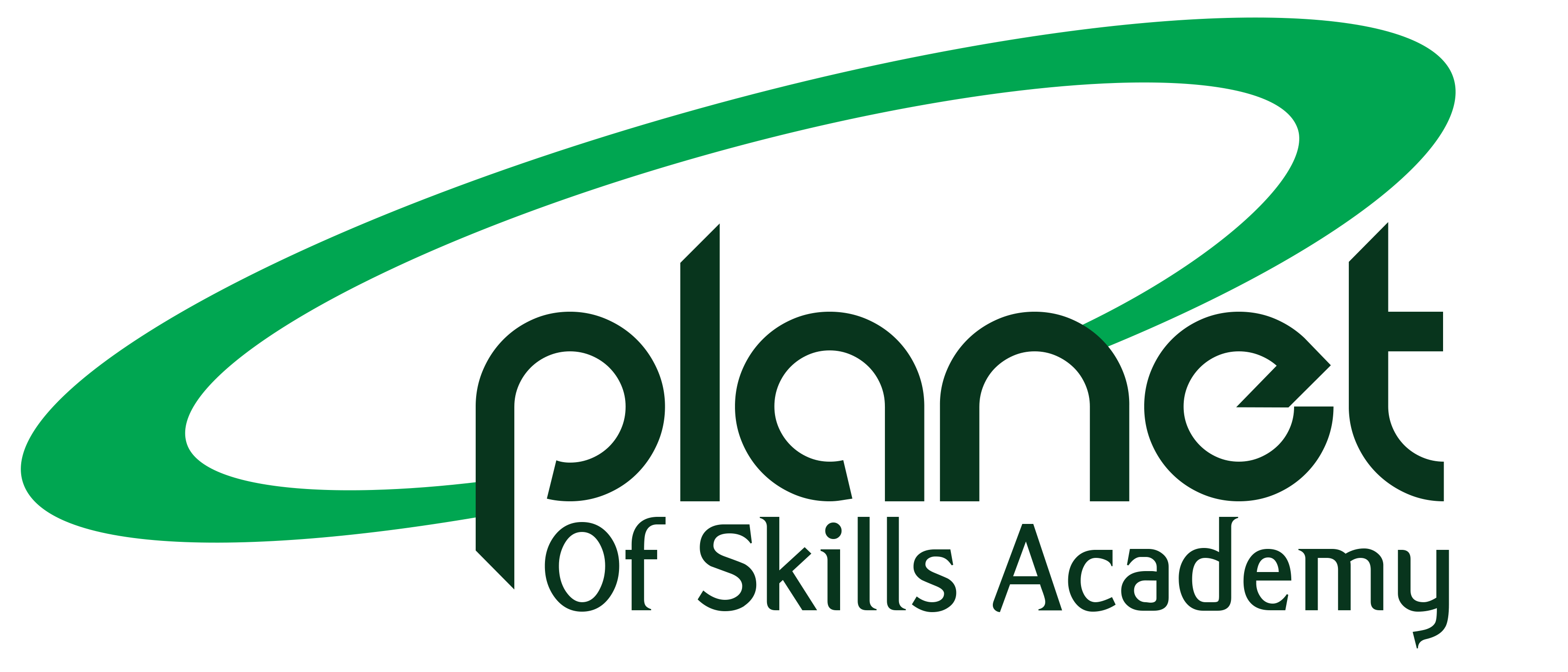Data Analysis in the Insurance Sector: How to Minimize Risks?
In a sector that relies heavily on precise calculations and sensitive decision-making like insurance, data serves as the compass that guides companies toward minimizing risks and achieving the highest possible profit with the least amount of loss.Through data analysis, insurance companies can predict accidents, assess clients, and accurately determine premium rates, leading to a more fair and stable system. How Does Data Analysis Help Insurance Companies? Accurate Risk Assessment:By analyzing client data (age, health status, geographic location, accident history, etc.), customers can be classified according to risk levels and assigned the appropriate premium. Fraud Detection:Analyzing claims behavior and historical comparisons helps detect unusual patterns that may indicate fraudulent activity. Improved Pricing:Using predictive models, policies can be priced based on real data rather than general estimates. Claims Prediction:Building machine learning models to forecast the number and value of expected claims over a specific period. Enhanced Customer Experience:By personalizing offers and providing smart recommendations based on each customer’s needs, satisfaction is increased and policy cancellations are reduced. Tools and Technologies Used in Analysis: Power BI / Tableau: For visualizing claims and risk data. Python / R: To build predictive models and classify clients. SQL Databases: For managing and analyzing customer and claims data. The insurance industry can’t rely on gut feeling—it needs precise data and smart analysis.Every piece of information about a customer or incident can make a huge difference in decision-making… and data analysis is the key.
Read MoreData Analysis in the Banking Sector: How to Enhance Customer Experience?
In the face of fierce competition within the banking sector, product quality alone is no longer enough to attract customers. Instead, customer experience has become the key driver of loyalty and trust.This is where data analysis plays a vital role as a powerful tool for understanding customer behavior, improving services, and delivering a personalized and effective banking experience. Why is Data Analysis Important in Banking? To understand customer needs and preferences To detect recurring service issues To improve marketing campaigns and target customers more accurately To anticipate future customer needs and offer relevant products How Is Data Analysis Used to Improve Customer Experience? Customer Behavior AnalysisBy tracking transactions and financial activities, banks can identify usage patterns and tailor services to fit customers’ lifestyles. Predictive AnalyticsTo anticipate when a customer may need a loan, credit card, or new product—enabling timely offers. Customer Complaints AnalysisDashboards can be created to visualize common complaint reasons, helping improve service quality. Personalized Banking ServicesBy segmenting customers based on financial behavior, banks can offer tailored experiences to each group. Customer Satisfaction MeasurementUsing digital surveys and correlating results with actual usage data to measure and enhance satisfaction. Tools Commonly Used in Banks Power BI / Tableau: For creating interactive reports and dashboards SQL: To extract data from banking databases Text Analytics: To understand customer sentiments from feedback and reviews Data analysis is no longer optional in banking—it’s essential for enhancing customer experience, increasing satisfaction, and maintaining competitiveness.Every customer interaction is an opportunity to gain insights… and turn those insights into real value.
Read MoreDisconnected Data Problem: How to Integrate It Using Power BI
In many companies, data already exists, but it is not connected across departments or systems.You might find customer data stored in one file and sales data in another system, with no integration or connection between them.This leads to a lack of comprehensive visibility, duplicated efforts, and inaccurate decisions. This is where the power of Power BI comes in—not only as a data analysis tool but also as a powerful solution for connecting diverse sources and transforming them into a unified, effective view. What is Disconnected Data? Disconnected data refers to data coming from different, unrelated sources, such as: Separate Excel files Multiple databases Different systems like ERP, CRM, POS, etc. Main Issues Caused by Disconnected Data: Difficulty integrating analytics across departments Lack of full performance visibility Conflicting or duplicated information More time and effort required to generate reports How Does Power BI Help Connect This Data? Import data from multiple sources:Power BI supports a wide range of data sources such as Excel, SQL, SharePoint, APIs, and more. Create relationships between tables:Using the “Model View” interface, you can link tables through common keys like customer ID or order number. Clean data using Power Query:Before connecting, Power Query helps format, unify, and prepare the data for seamless analysis. Analyze data with unified reports:After integrating the sources, you can display all the data in one interactive dashboard. Enable automatic data refresh:Schedule periodic updates to ensure your reports always reflect the latest data. Effective Tips for Data Integration: Make sure you have a common key between tables, like an ID or order number. Review the relationships after creating them to ensure accuracy. Organize table and field names for easier navigation and understanding. Scattered data weakens analysis and leads to poor decisions.But with Power BI, you can connect your data, build powerful reports, and gain a full picture that supports confident and effective decision-making.
Read Moretechnical Challenges: How to Overcome Them as a Beginner Data Analyst?
Starting your journey in data analysis can be super exciting, but it’s totally normal to hit a few bumps along the way. From complex formulas, unfamiliar tools, to massive databases… it can feel overwhelming — and that’s okay! Top Challenges Faced by Beginners: Struggling to learn languages like SQL or DAX Not sure which tool to start with: Excel? Power BI? Python? Working with messy, unstructured data High expectations from management with limited time Feeling “not good enough” when explaining insights How to Overcome These Challenges? Start with the basics and progress graduallyYou don’t have to learn everything at once — build a solid foundation first. Use trusted learning resourcesCourses, videos, and books — but make sure they’re from reliable sources. Practice on small real-world projectsTry analyzing real data — even if it’s just sales from a small store. Ask questions and join tech communitiesPlatforms like Stack Overflow, LinkedIn, and Reddit are goldmines for beginners. Learn how to explain data simplyPractice turning numbers into clear messages for non-technical people. Celebrate small wins — every step counts! The journey isn’t easy, but every successful data analyst started where you are now.Be patient, learn step by step, and don’t let any challenge stop you!
Read MoreHow to Use Power BI to Analyze Sales Data and Boost Profits
Power BI has become one of the most powerful tools for helping businesses understand their sales data and turn it into actionable insights that drive profit growth and smarter decision-making. This tool enables you to build interactive reports and dashboards that give you a clear view of your sales team’s performance, customer behavior, and market trends. Benefits of Using Power BI in Sales Analysis: Integrates data from multiple sources Tracks performance in real time Identifies patterns and missed opportunities Predicts customer and market trends Steps to Analyze Sales Data Using Power BI: Import Your DataFrom Excel, databases, or CRM systems like Salesforce. Clean and Transform Data with Power QueryPrepare your data for analysis by removing inconsistencies and shaping it properly. Create Relationships Between TablesThis allows you to link customer, sales, and product data seamlessly. Build Measures Using DAXCreate dynamic metrics like: Total Sales Average Selling Price Conversion Rate…and more. Design Reports and DashboardsUse appropriate visuals (bar charts, line graphs, KPIs) to communicate your insights effectively. Share Your ReportsPublish your dashboards via Power BI Service so your entire team can access them anytime. Tips to Boost Profit with Sales Analysis: Monitor top-selling products regularly Identify time periods with low sales to plan better Track employee performance and balance effort vs. results Power BI is more than just a data analysis tool—it’s a strategic partner that helps you understand your market, customers, and team better… and ultimately grow your profits in a smarter way!
Read MoreHow to Create Interactive Reports Using Excel
Excel is more than just a spreadsheet! It has evolved into a powerful tool for creating interactive reports that present data in a professional, clear, and dynamic way. Interactive reports allow users to engage with data—filter it, explore different views, and gain insights—all without altering the original data source. Why Create Interactive Reports in Excel? Simplifies decision-making Provides a quick and comprehensive view of performance Reduces reliance on external files or manual reports Steps to Build an Interactive Report Using Excel: Organize Your Data FirstEnsure your data is clean and structured in a proper Excel table format. Use Pivot TablesThey’re the backbone of interactive reporting, allowing you to summarize and analyze large datasets quickly. Add SlicersVisual filters (like by date, department, or category) make it easy and fun to interact with the data. Use Interactive ChartsLink your pivot tables to visual elements like pie, bar, or line charts to make insights pop. Design Your Report AttractivelyChoose suitable colors, clear fonts, and a logical layout to improve readability and visual appeal. Secure Your ReportProtect cells or entire sheets to prevent accidental changes to your data or layout. Pro Tips: Use Power Pivot to connect multiple data tables for more advanced models. Enable Excel Add-ins for extended analytical capabilities. Test your report with real users to ensure usability before final deployment. Excel isn’t just for calculations—it can be your most powerful tool for creating smart, interactive data presentations. Start with a simple report, improve it step-by-step, and you’ll see a major difference in how you analyze and share your data.
Read More